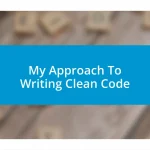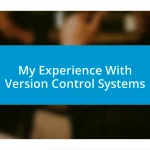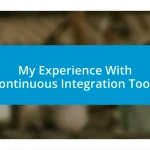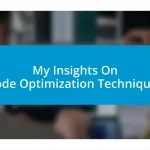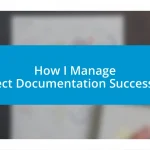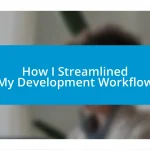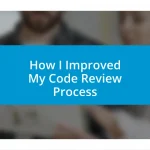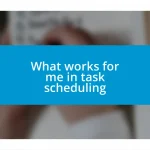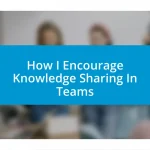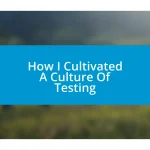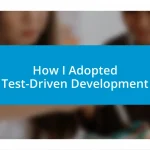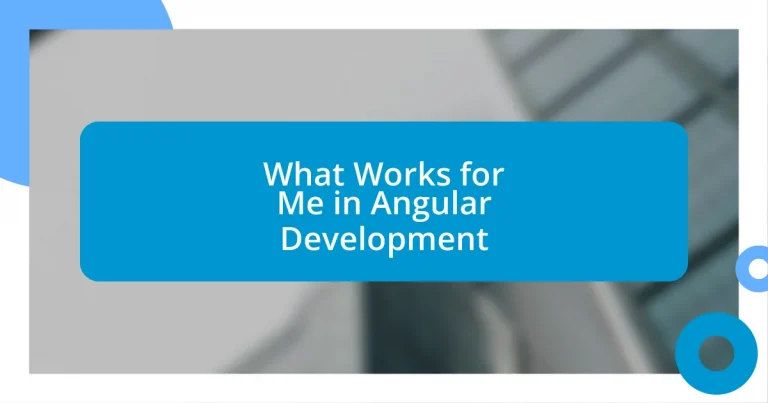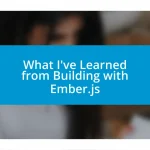Key takeaways:
- Embracing a component-based architecture and modular design in Angular significantly enhances code organization and maintainability.
- Effective state management using tools like NgRx provides centralized control, simplifying debugging and improving performance in larger applications.
- Implementing best practices such as Ahead-of-Time (AOT) compilation and efficient testing strategies greatly optimizes development workflow and application reliability.
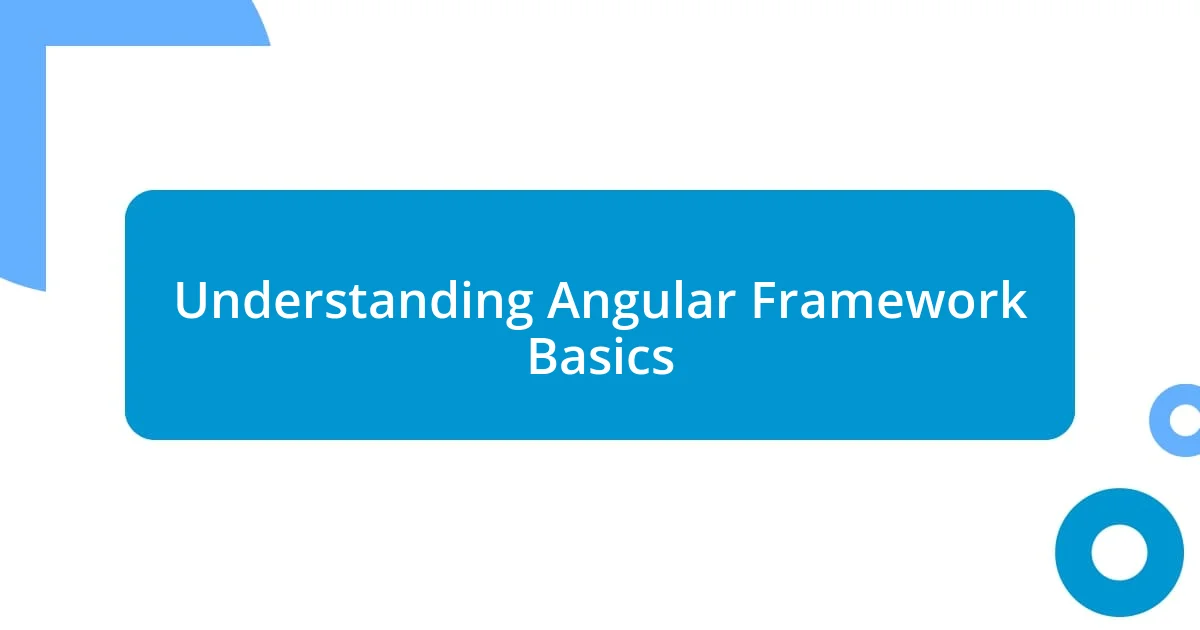
Understanding Angular Framework Basics
Angular is an open-source framework developed by Google, designed primarily for creating dynamic web applications. I remember the first time I encountered Angular; I was amazed by how it allows developers to build single-page applications (SPAs) effortlessly. Isn’t it fascinating how a well-organized structure can change how we approach complex projects?
At its core, Angular employs a component-based architecture, which means everything revolves around reusable components. This approach not only keeps your code organized but makes it far easier to manage as projects grow. When I first started breaking down my applications into components, it felt like organizing a messy closet—everything suddenly had a designated place, making both development and debugging much simpler.
Two key concepts that I found invaluable are directives and services. Directives enable you to extend HTML with custom attributes, while services allow for a streamlined way to share data and functionality across your app. Have you ever thought about how much time you could save by reusing code? Embracing these features truly transformed my productivity—less time spent on repetitive tasks means more time focusing on the innovative features that matter most to users.
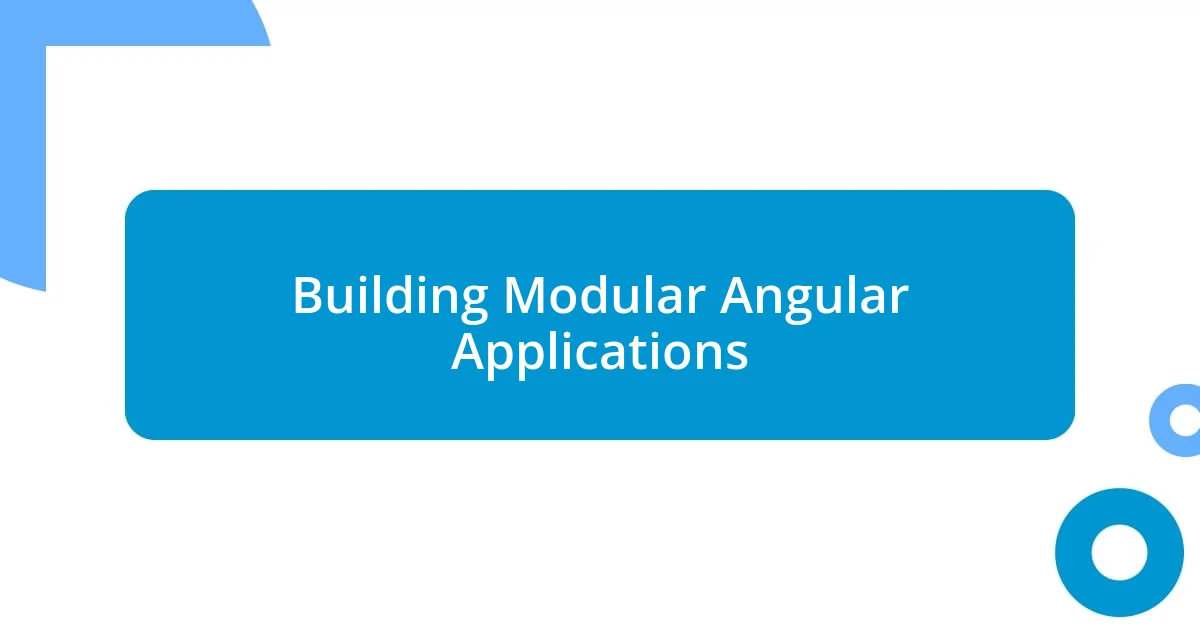
Building Modular Angular Applications
Building modular applications in Angular has been a game changer for me. I can vividly recall the confusion I felt when I first tackled a large-scale project. Once I embraced the idea of creating modules—self-contained units of functionality—it was like gaining a newfound clarity. Each module acts like a puzzle piece, so when I need to integrate or modify functionality, I know precisely where to look. It’s incredibly empowering, knowing that I can isolate features and enhance them without affecting the entire application.
Here are some practical tips I’ve found helpful when building modular Angular applications:
- Feature Modules: Create modules based on specific features, helping to segregate responsibilities.
- Shared Modules: Use shared modules for common components, directives, or pipes to avoid redundancy.
- Lazy Loading: Implement lazy loading for modules that aren’t needed right away, improving load times significantly.
- Core Module: Establish a core module for singleton services and essential components that should only appear once in the application.
- Maintainability: Keep your modules small and focused; it expands the ease of understanding and future development.
Each of these strategies not only optimizes performance but also increases maintainability, which is crucial when teams grow and multiple developers contribute to the same codebase. I can’t emphasize enough how vital this organization is when deadlines loom and the pressure mounts.
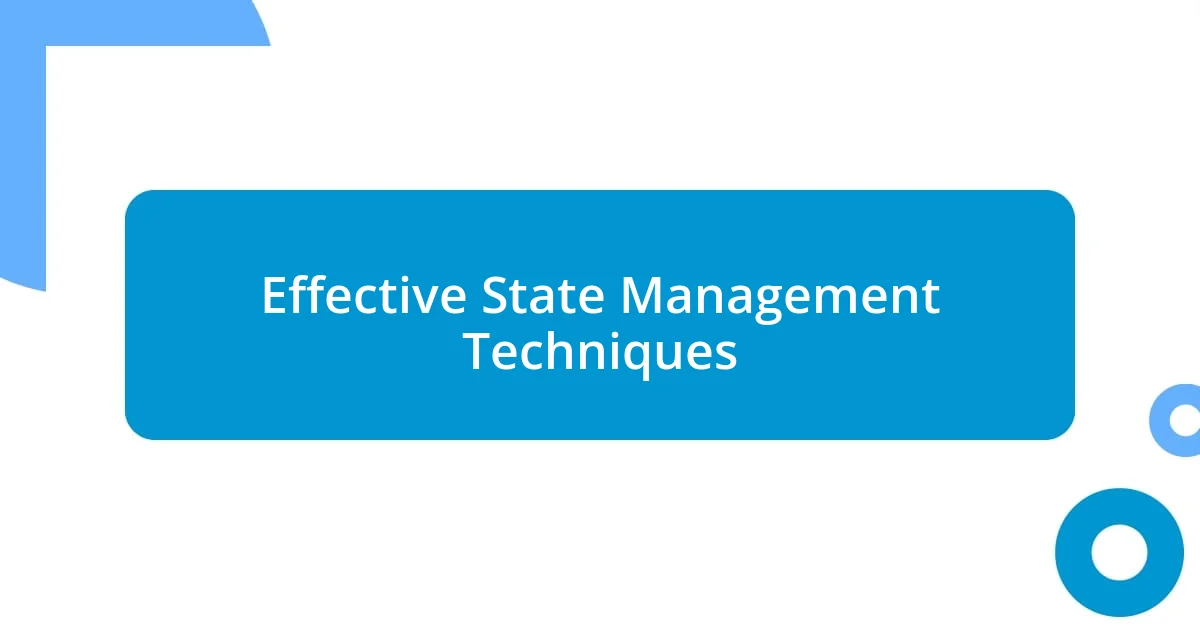
Effective State Management Techniques
Effective state management in Angular applications has been pivotal in my development journey. I remember wrestling with complex state interactions early on; it was often frustrating to track changes and updates. By utilizing tools like NgRx and Services for state management, I gained control over my applications, turning what was once chaotic into a well-organized flow of data. It feels incredible to witness how structured state management can simplify debugging and enhance performance.
When it comes to choosing between different state management techniques, I’ve found a combination of two approaches works best for me. For smaller applications, the Angular Service pattern is quite effective—think of it as a well-organized tool where each service manages its own state. However, as projects scale, embracing a more robust solution like NgRx becomes essential. NgRx allows for centralized state management using a unidirectional data flow, which is a lifesaver when handling multiple components that need to access shared data.
What’s enlightening about exploring state management techniques is how each project can require a tailored approach. I’ve experimented extensively with Zustand and Akita, but I always return to NgRx for larger applications because of its powerful capabilities like time-travel debugging and clear state transitions. I remember integrating NgRx into a team project, and the transformation was near-instantaneous—the clarity it provided not only aided me but also made onboarding new team members significantly easier.
| State Management Technique | Strengths |
|---|---|
| Angular Services | Simple, easy to implement, good for smaller applications. |
| NgRx | Powerful features like observables, time travel debugging, ideal for larger applications. |
| Zustand | Minimalist, quick setup, suitable for uncomplicated state management. |
| Akita | Structured state management, great for large-scale applications. |
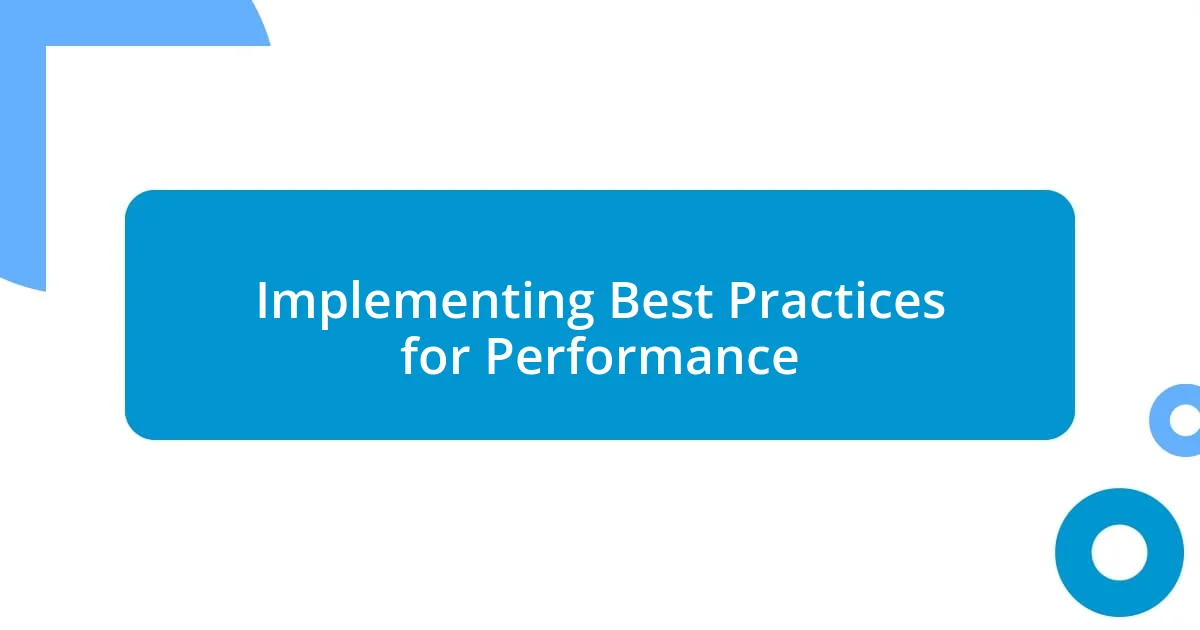
Implementing Best Practices for Performance
Implementing best practices for performance in Angular development is something I’ve come to cherish over time. One technique that really resonates with me is Ahead-of-Time (AOT) compilation. Early in my career, I struggled with app load times, feeling the weight of user frustration. Once I switched to AOT, it was like a breath of fresh air. The application compiles ahead of time, which not only boosts performance but also catches errors early, allowing for a smoother development process.
I also can’t stress enough the importance of change detection strategy. Initially, I was oblivious to how much performance gained from using OnPush change detection. Instead of the default behavior, it evaluates changes only when the input properties change. It’s fascinating to see how just a simple adjustment can drastically reduce unnecessary re-renders. Have you ever felt bogged down by performance issues while debugging? I certainly have. Making this switch drastically lightened my load and brought a sense of relief knowing that I was on the right path.
Caching HTTP requests is another best practice that changed the game for me. When I first implemented caching using Angular’s HttpClient, I could literally feel the difference—like flipping a switch! My application showed improvements in both speed and responsiveness, greatly enhancing user experience. I like to think of caching as a safety net; it not only improves load times but also prevents overloading the server with repetitive requests. Isn’t it satisfying to know that a little bit of foresight can lead to such significant advancements in app performance?
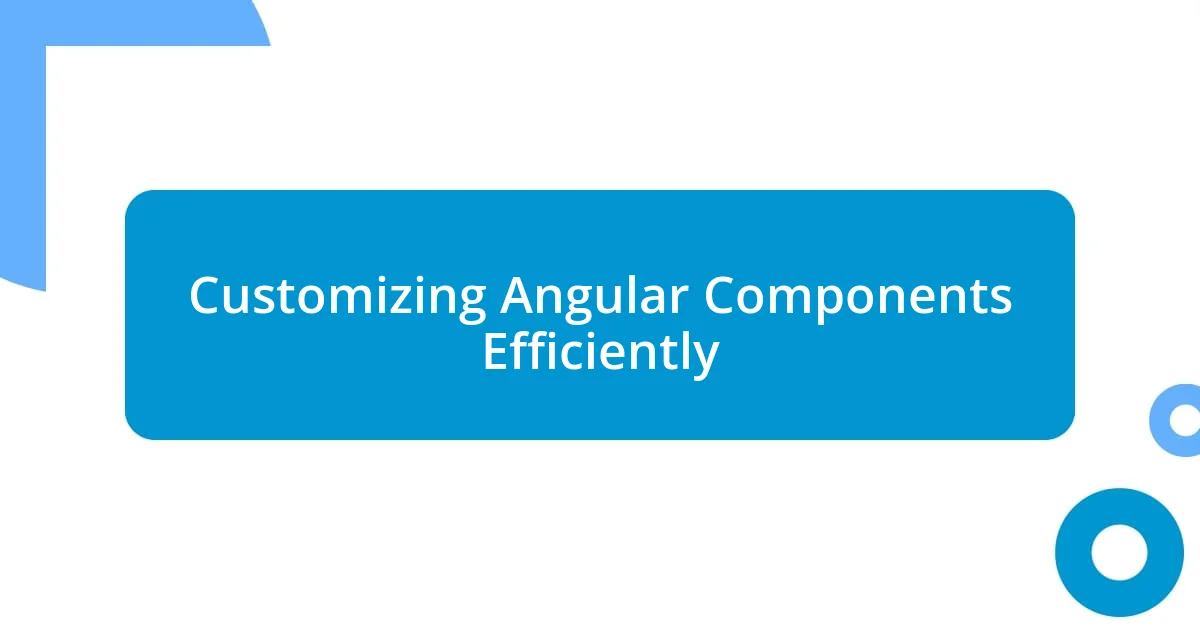
Customizing Angular Components Efficiently
Customizing Angular components efficiently can feel like a double-edged sword at times. In my experience, creating reusable components greatly eases development in the long run. I remember working on a project where I spent time crafting a component for displaying user profiles. Once I realized I could generalize its structure, I transformed it into a dynamic component that could adapt based on input properties. It was like giving my code a new life; it not only saved me hours of repetitive work but also made my applications more maintainable.
A practical approach I’ve adopted involves using Angular’s built-in @Input and @Output decorators. By effectively passing data to and from components, I’ve managed to streamline collaborations between parent and child components. Last month, I built a settings panel, and by leveraging these decorators, I found I could easily handle numerous forms of user interactions without excessive boilerplate code. Have you felt the frustration of tangled data flows? When I learned to manage these efficiently, it felt like unlocking a door to a whole new dimension of Angular development.
Styling components can also get overwhelming, but utilizing Angular’s encapsulated styles helps maintain clarity. I once dove deep into a complex design overhaul and thought I could handle it without taking advantage of Angular’s view encapsulation. Oh boy, was that a mess! Now, I always stick to using ::ng-deep strategically to avoid style clashes. It’s fascinating how a cleaner styling approach can lead to less time spent debugging visual inconsistencies. Isn’t it amazing how little tweaks can turn a chaotic coding experience into a seamless one?
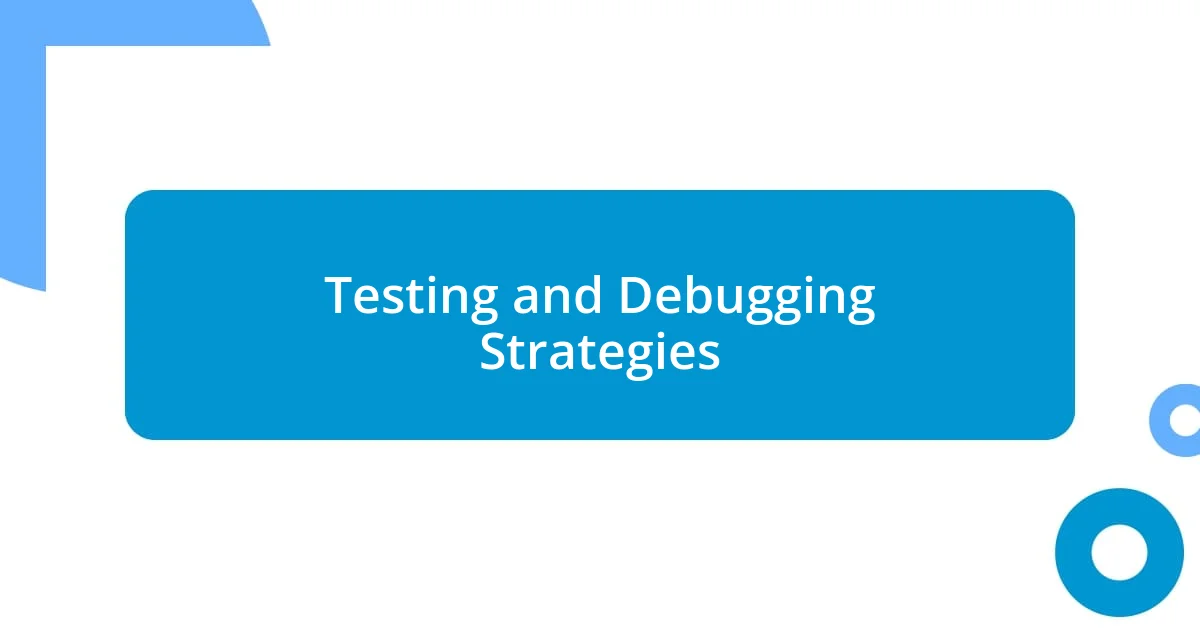
Testing and Debugging Strategies
When it comes to testing and debugging in Angular, my go-to strategy has been writing unit tests with Jasmine and Karma. I vividly recall working on a project where I initially skipped unit testing, and boy, did that come back to haunt me! Later on, as I started incorporating unit tests for my components, I felt a sense of empowerment. It was like putting on a pair of superhero glasses that let me spot potential issues before they even appeared in production. Isn’t it reassuring to know that every line of code can be validated before it wreaks havoc?
In my experience, leveraging Angular’s built-in debugging tools has been a game-changer. The first time I used the Augury extension, I was honestly blown away by the insights I gained into my application’s structure and state. It was as if I had a window into the inner workings of my app. I could see dependencies, router states, and even performance metrics right in front of me. Have you ever felt lost while debugging? This tool feels like a trusted sidekick that keeps me grounded, helping me navigate through complex data flows and find that elusive bug much more efficiently.
Another technique that has proven invaluable is writing integration tests with Protractor. I remember when I first started using it, I was overwhelmed by the thought of testing entire workflows. However, once I embraced it, I realized that these tests offered a safety net for my applications. It felt liberating to run tests that simulated user interactions, allowing me to catch bugs that unit tests might miss. Isn’t it satisfying to run a test suite and see everything pass? Those moments reinforce the effort I put into writing reliable code, and trust me, they feel worth every second spent debugging!
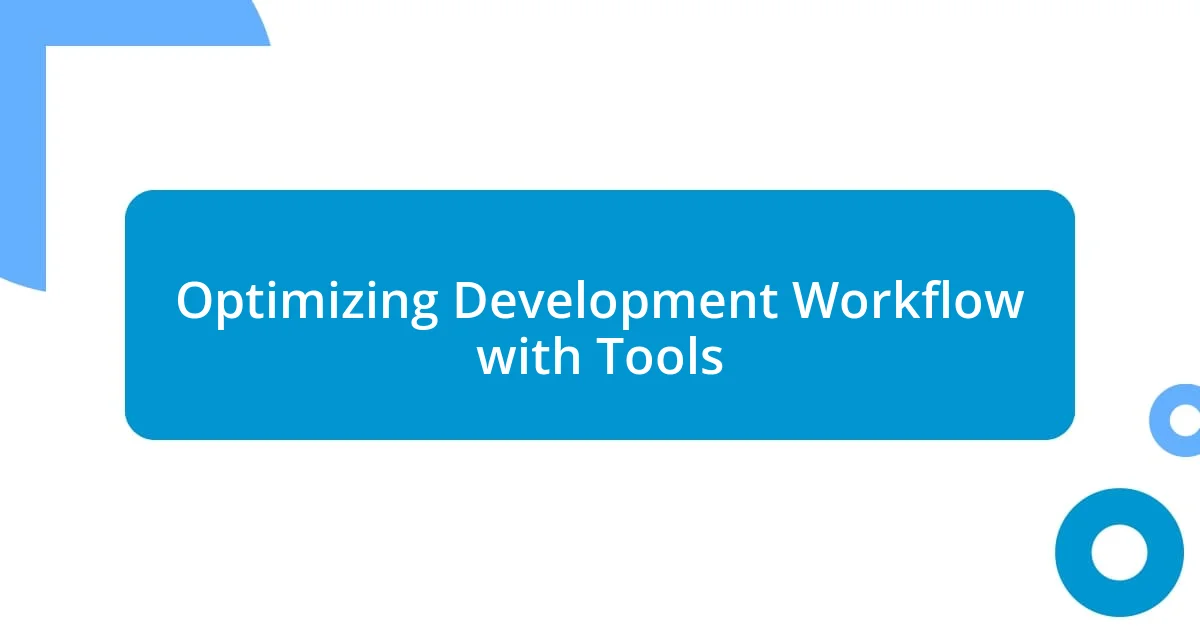
Optimizing Development Workflow with Tools
When it comes to optimizing my development workflow in Angular, I can’t stress enough the importance of using source control tools like Git. I remember a project where I wasn’t diligent about committing my changes often. One day, I encountered a bug that seemed insurmountable. It struck me how many hours I could have saved if I had relied on version control. Now, I make it a point to commit regularly, creating snapshots of my work that make it easy to roll back or review changes. Doesn’t it feel reassuring to know you have a safety net for your code?
Integrating build tools such as Webpack has also transformed how I approach project setups. I once spent days trying to optimize the load speed of an application, only to realize that I was neglecting the power of tree-shaking. By configuring Webpack correctly, I was able to remove unused code effortlessly. The moment I witnessed the difference in performance and load times, it was a revelation! It’s like watching a sluggish car transform into a sleek race machine. Have you ever felt the thrill of seeing your hard work pay off through faster performance? It’s a feeling I chase with every project.
Finally, I’ve found that using high-quality code editors, like Visual Studio Code, accelerates my workflow significantly. I recall the early days when I didn’t fully utilize features like extensions or IntelliSense. But once I tapped into these tools, my productivity skyrocketed. I could navigate files and write code faster, reducing those frustrating moments of being stuck on a single line. It’s incredible how the right environment can boost your efficiency, isn’t it? Setting up my workspace to suit my needs felt like turning a chaotic desk into an organized, inspiring haven.